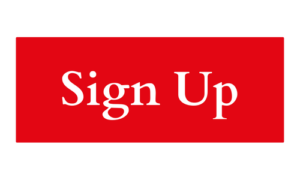We know how hard it can be to get a job, especially in times like these. Looking and applying for work online is quick and easy, if you know how to do it.
First things first, pick a job site – there are plenty out there, and they are all pretty similar. Some of the most popular ones are:
Find a Job
Indeed
Monster
Reed
They list thousands of new jobs every month, including entry level, low-skilled and part time.
The great thing about searching for jobs online is that we can sort jobs using the different options (called ‘filters’) to match our skills, local area and salary expectations. This saves a lot of time looking at jobs that aren’t right for us.
Advanced search
On most job sites there will be a basic search box on the main page where we can type in the area of work or job title we are looking for and the location ie city, county or postcode. Often this will bring up a long list of jobs to choose from, which can be overwhelming.
To narrow the list down, we can be more specific by using the ‘Advanced Search’ option. This uses ‘filters’, which can include salary, contract type (ie part time, contract, permanent) and sometimes by typing in certain words or phrases that are related to the job we want.
Before applying for a job, it is worth running through a mental checklist:
- Can we get there? (When jobs are scarce, sometimes we have to look further afield)
- Do we have the skills and qualifications they are asking for? (Don’t be put off, just ask: ‘Could I actually do that job?’)
- Do the working hours fit into your life? (It pays to be flexible but realistic.)
If the answer to any of these is ‘No’ it may be worth considering whether it is the right job. There might be someone we can contact by email or phone to discuss the role further before applying for it. This may be on the job advert itself or by searching for the company and looking for an HR / recruitment person.
Applying for a job
We can search for jobs online without setting up an account but once when the right job comes up and we’re ready to apply, we’ll normally have to register. This means giving some personal details, an email address and setting up a password. Then we will get a confirmation email from the job site.
For help on how to create an account check out this video. You’ll need a free account with LearnMyWay to view, either follow instructions in the link above or click here.
CVs
Most job sites allow us to save a CV on their system, which can be updated at any time. Uploading a CV should be fairly straightforward. Save a copy on a tablet or computer, then follow the links for uploading it on to the site. Our CV is what employers will look at so make sure it is up to date and has all the relevant information on it. (Usually, you want your contact details, any educational achievements, previous experience/ past employment on there.)
If you’re unsure see our guide on how to write a CV or take a look at this video which explains how to upload your CV step-by-step.
 which job you are applying for. We recommend including a personal statement – 50 words about what you have to offer and what you’re looking for. A list of skills and qualities, with examples of when you’ve shown they can help. For example, ‘Organised: I helped arrange a prize-giving event for my son’s school football team.’ Showing employers how you meet their needs will increase your chances of getting an interview.
which job you are applying for. We recommend including a personal statement – 50 words about what you have to offer and what you’re looking for. A list of skills and qualities, with examples of when you’ve shown they can help. For example, ‘Organised: I helped arrange a prize-giving event for my son’s school football team.’ Showing employers how you meet their needs will increase your chances of getting an interview.
Email alerts
Another good thing about online job sites is that they offer an email alert service. This means that rather than searching for jobs every day, we can get them sent straight to our inbox. We just have to make sure we’re in the habit of checking emails. Set a phone reminder, if that helps.
Again, the Advanced Search filters are needed to set up alerts to make sure we only receive relevant jobs. We can also choose how often we receive the alerts – daily or weekly. If after a while we don’t want the alerts, it’s easy to cancel them, normally through a link at the bottom of the email. To watch a video, click here.
Now we’re all set. This should be everything we need for now. Good luck!
More info: